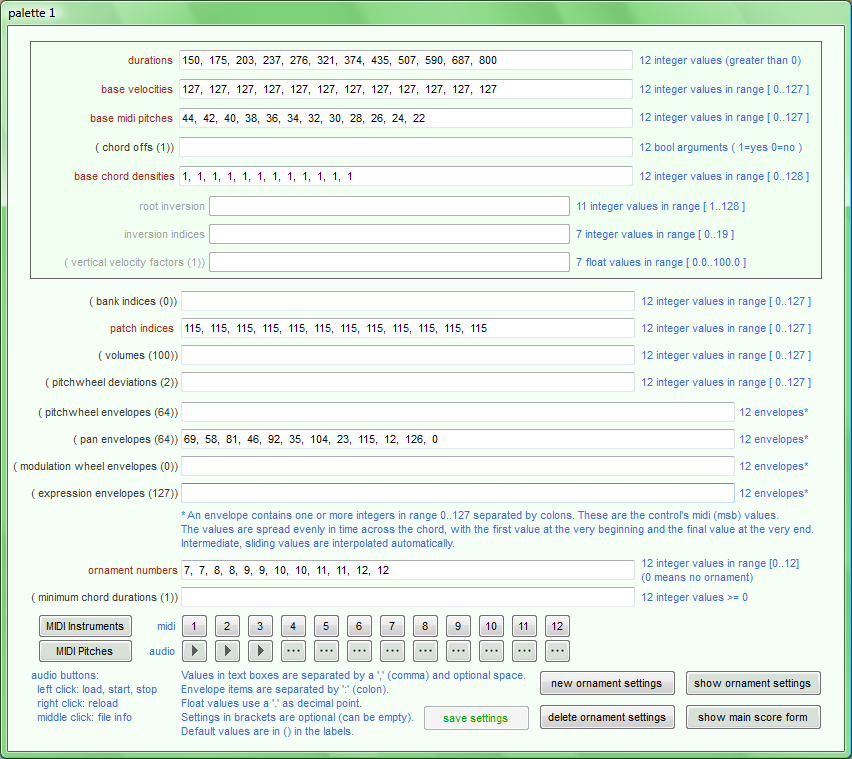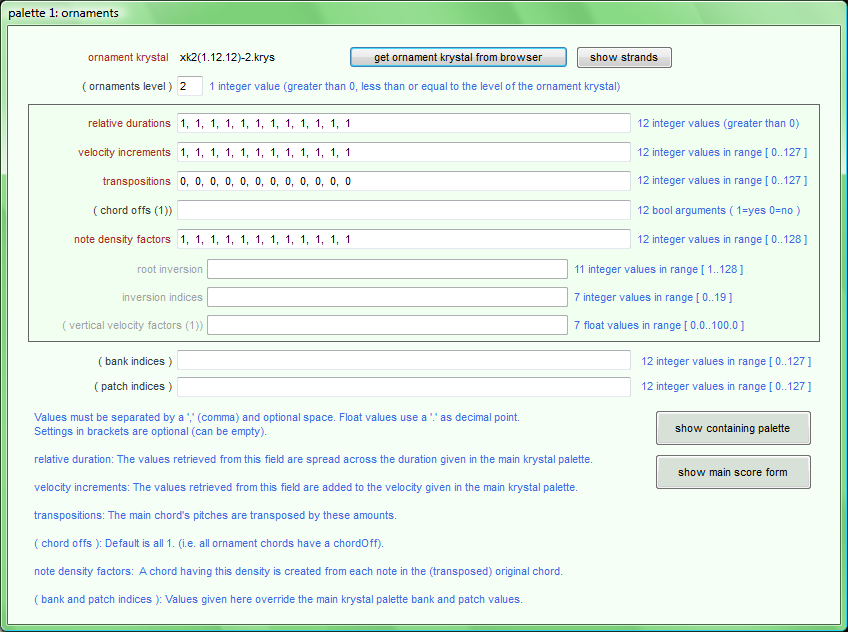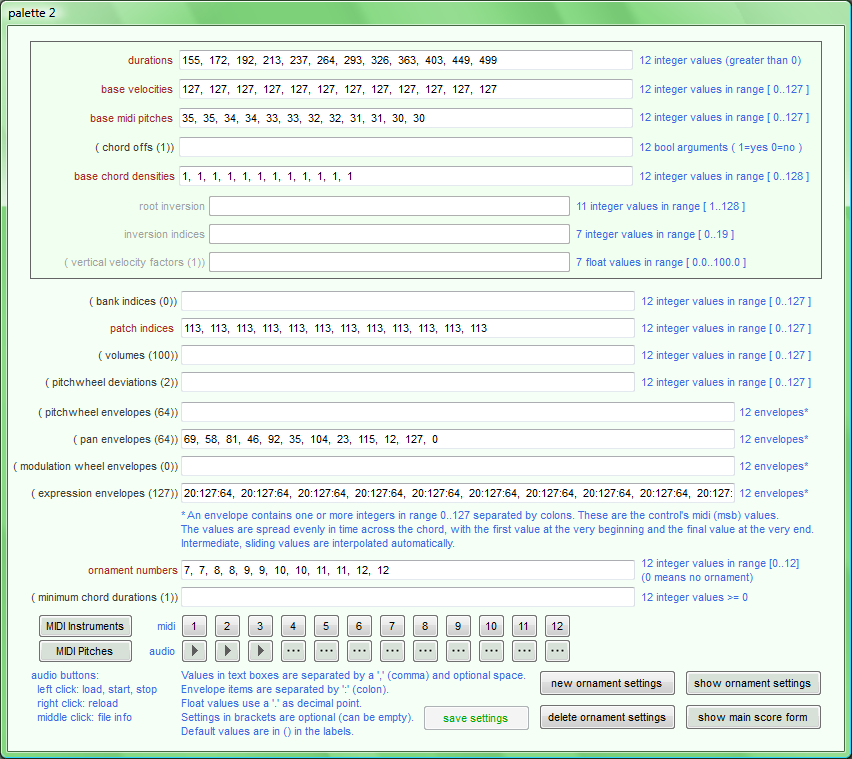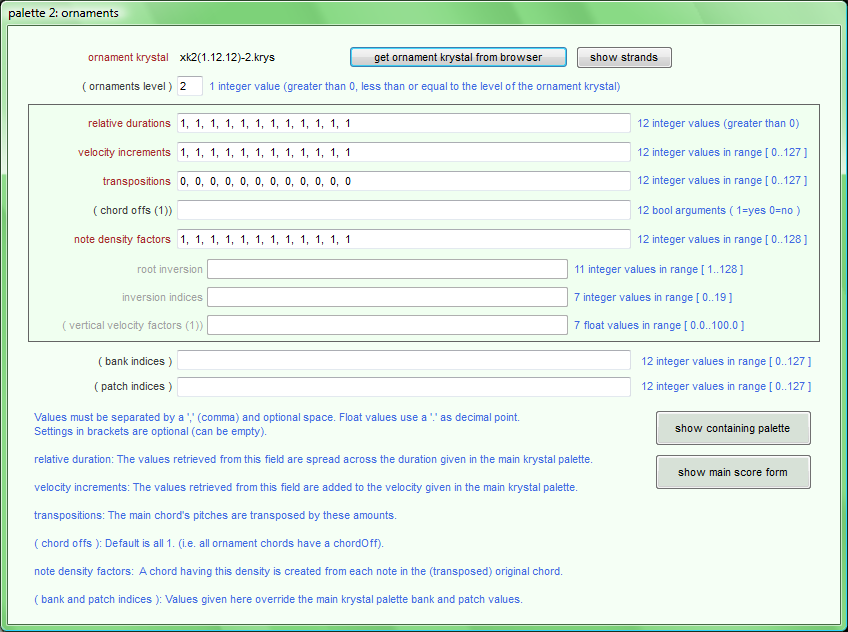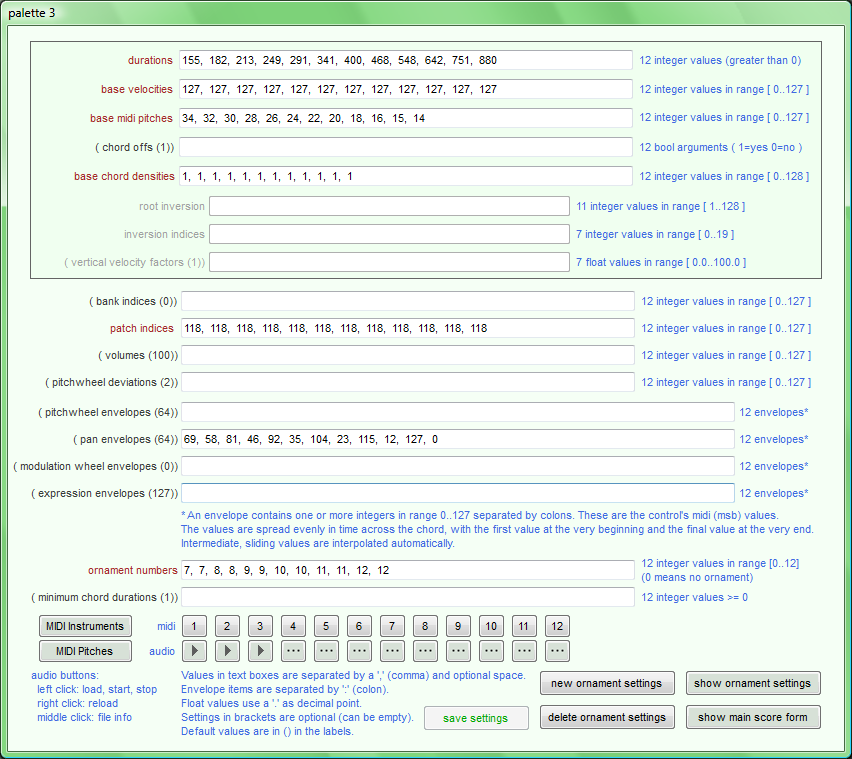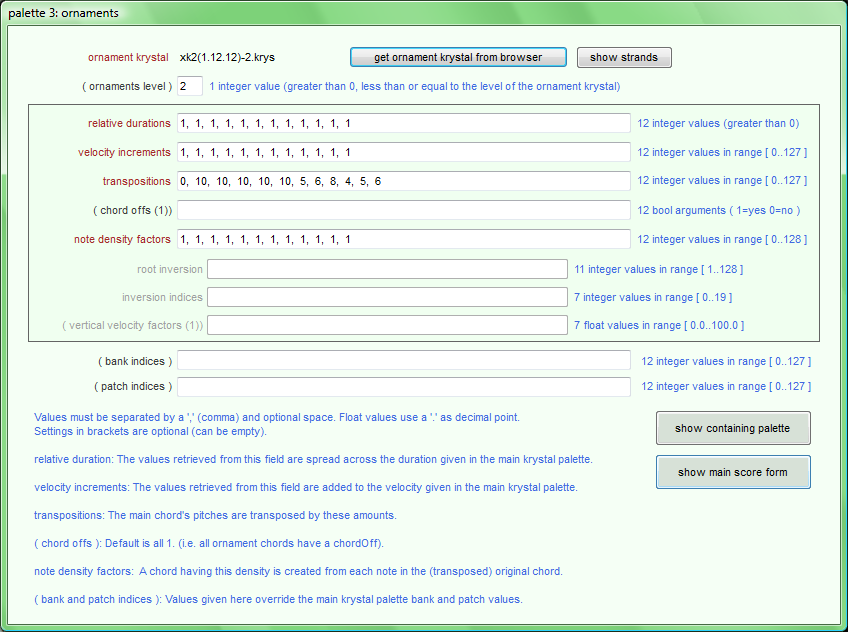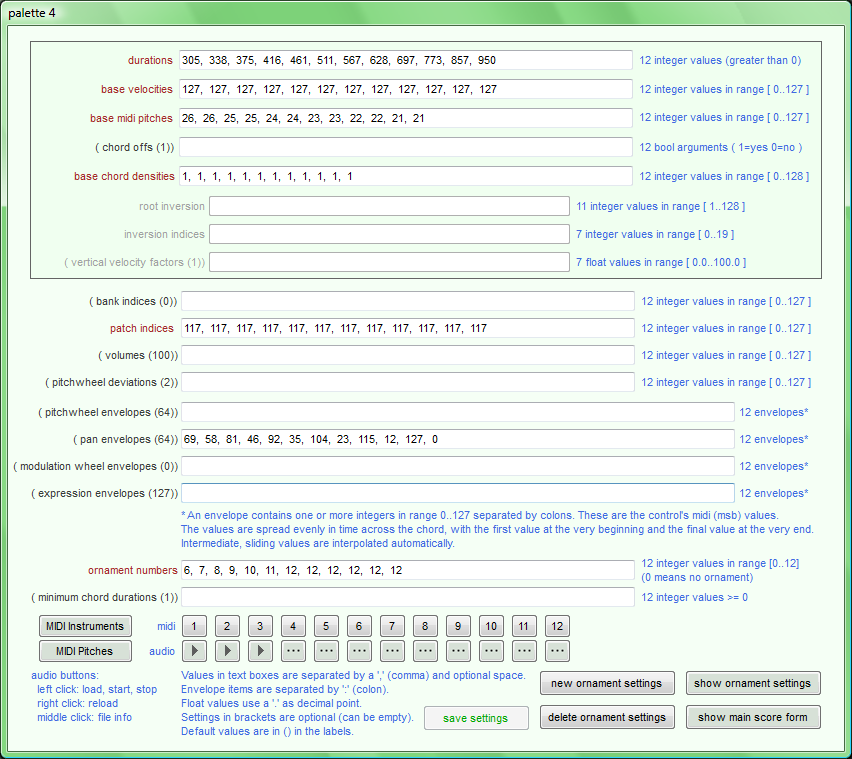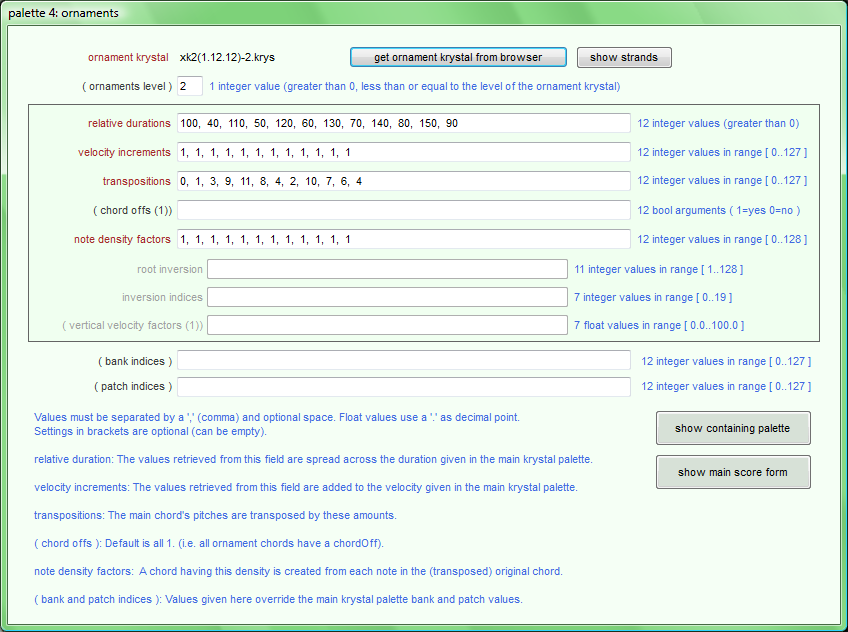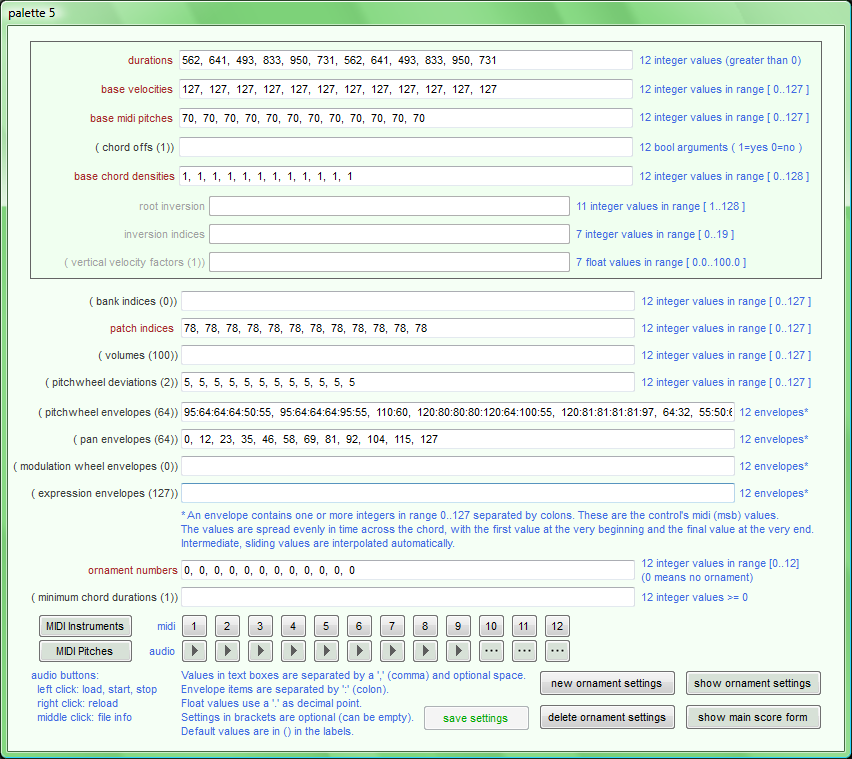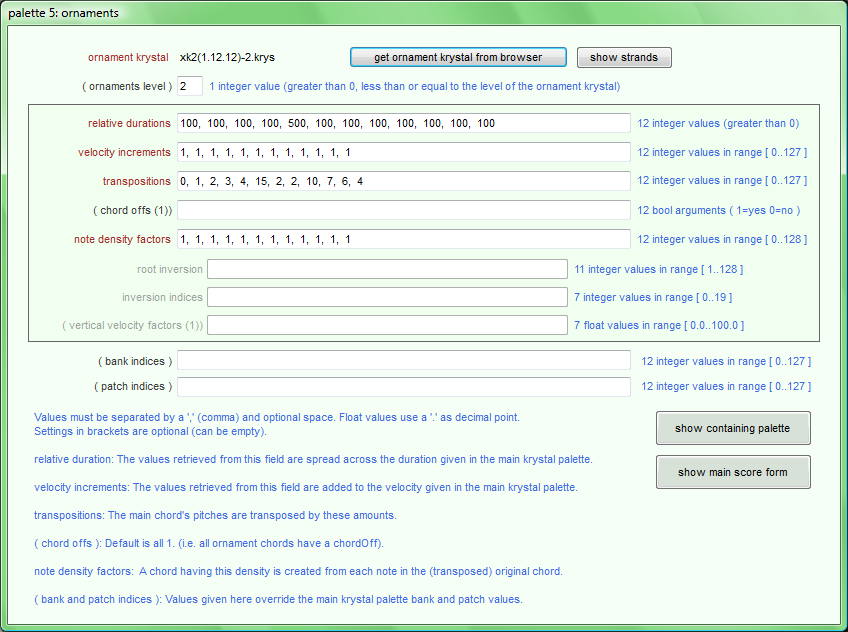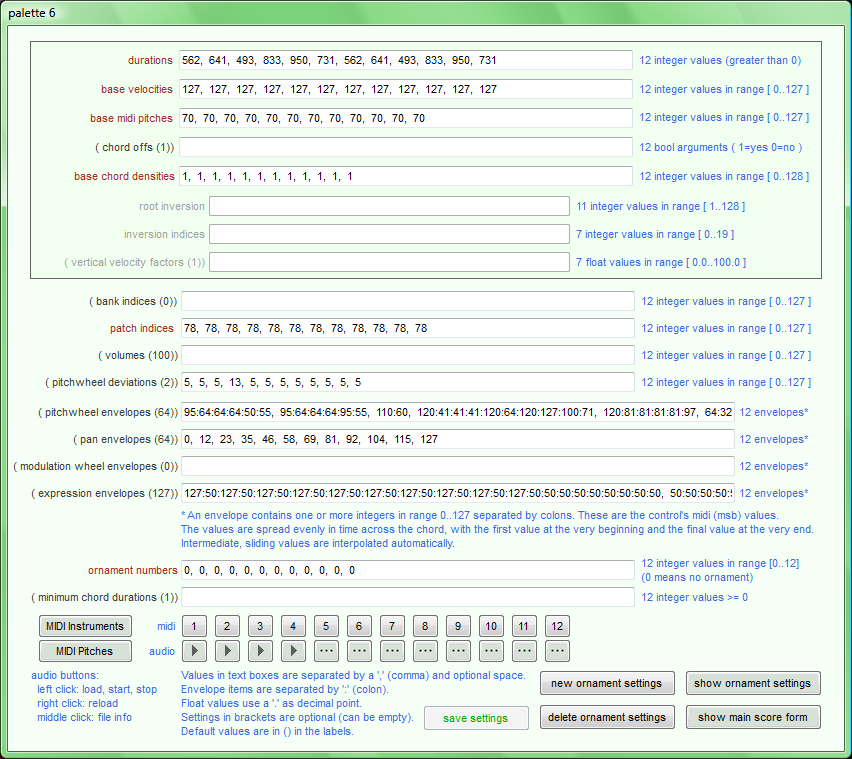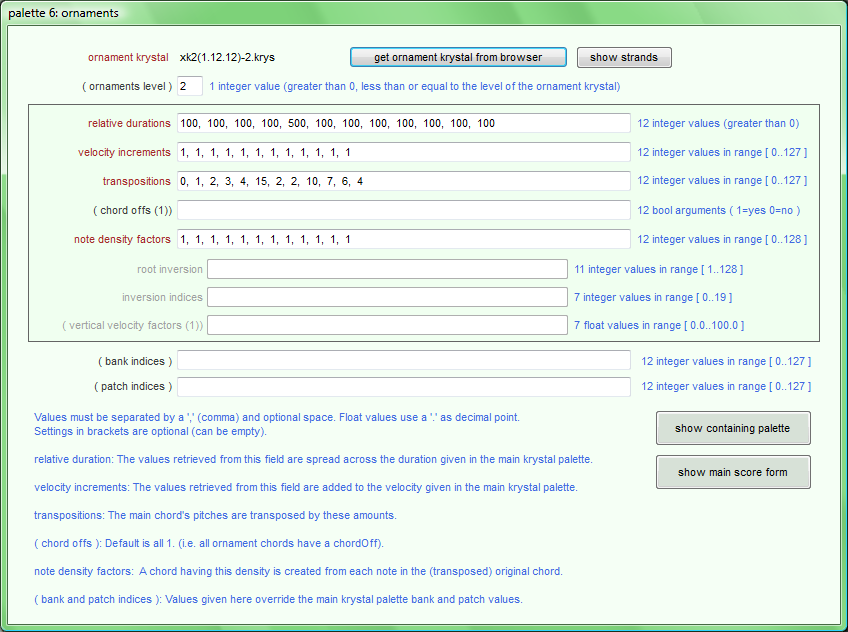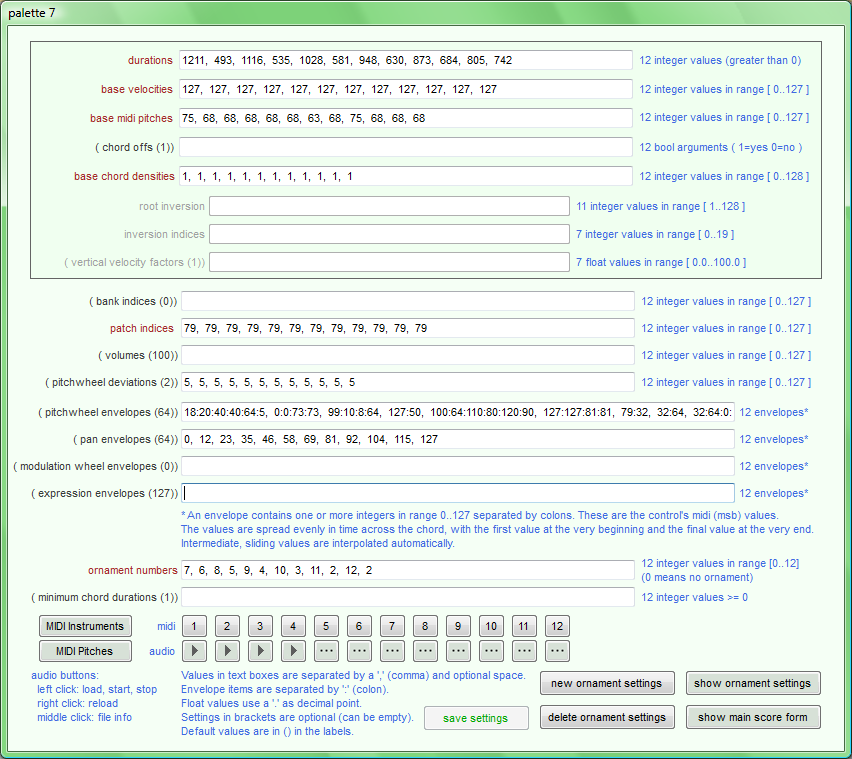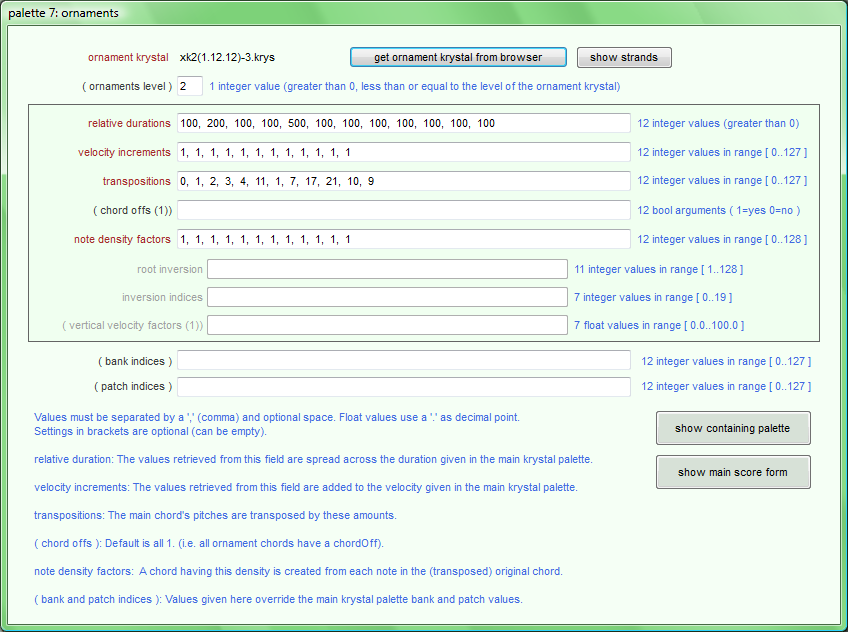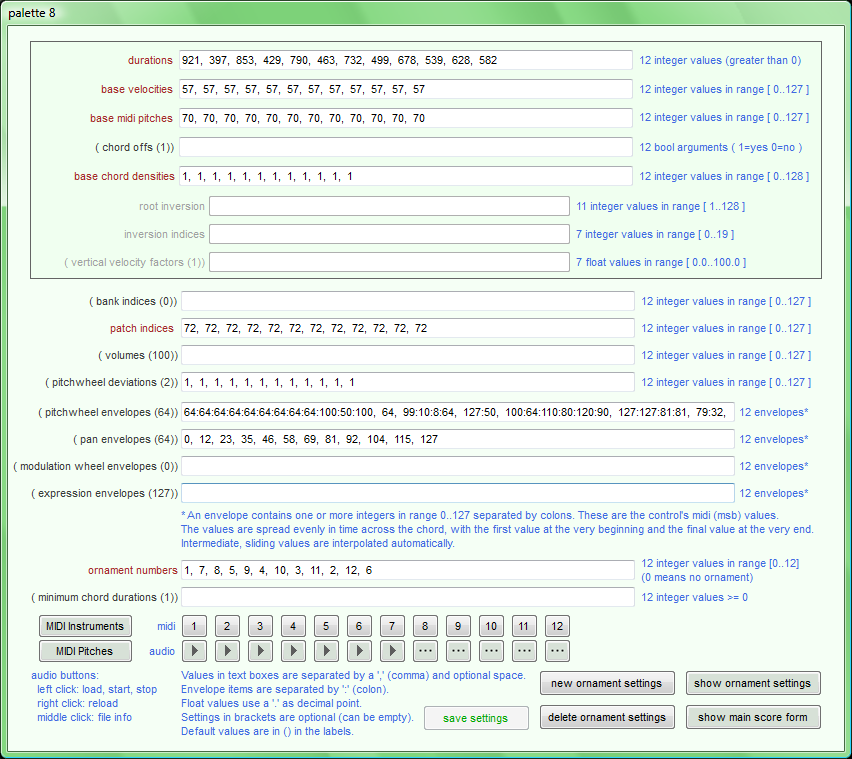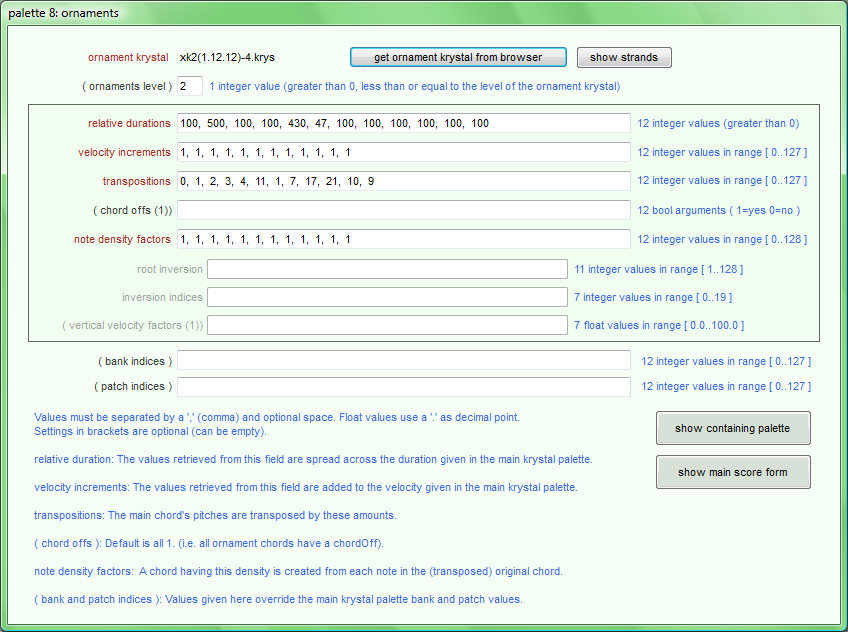about Study 3 sketch
Introduction
This sketch was created in the autumn of 2011 while developing some new features for Moritz’ Assistant Composer.
- more flexible barlines and beams.
- note extenders (ties).
- the use of audio samples as models when creating palettes.
- the ability to compose with higher level chord sequences ("melodies").
These "melodies" have a known duration, and can be constructed from objects
defined in palettes by adjusting their durations to fit.
The barline, beam and note-extender features are described below in Structure:Bars 2-5.
The use of audio samples is described in connection with this sketch’s
Palettes.
The audio samples used as models in Study 3 sketch are extracts from recordings of bird songs found at xeno-canto. The original recordings were cut, amplified, and sometimes slowed down using Audacity. Unfortunately, I have lost track of the original files, so am unable to say with certainty who made them, but I would like to thank xeno-canto for their wonderful site, and their permission to use these extracts here. Anyone interested in bird songs should definitely take a look at their site!
Scores
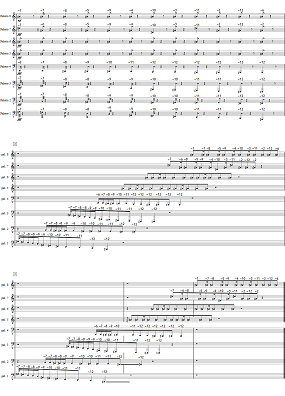 Study 3 sketch 1b (full size, complete)
Study 3 sketch 1b (full size, complete)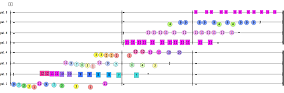
(here only the last system)
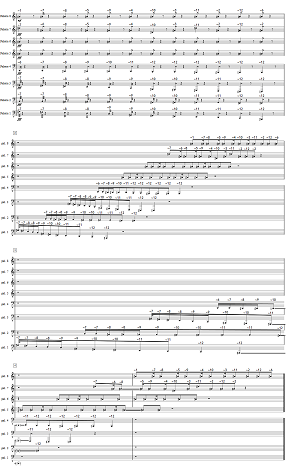 Study 3 sketch 2b (full size, complete)
Study 3 sketch 2b (full size, complete)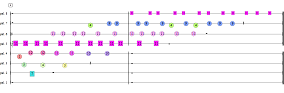
(here only the last system)
Structure
Bar 1: In all four scores, each of the eight staves in bar 1 contains a sequence of chords in the order they are defined in a corresponding palette. Recordings of the individual chords can be played in the Palettes documentation below.
Bars 2-5: One of Moritz’ original
objectives was to enable writing (static, non-temporal information) to be used to
compose high levels of temporal information.
Written barlines must exist because they are important for visual orientation, and
they provide places at which systems can be broken. But barlines are not necessarily
related to any temporal (audible) structure, and anyway belong to a particular
level in the graphical information hierarchy. They should be treated as
annotations, and not be allowed to interfere with
other levels of temporal or graphical structure. This was not possible before, in Study
2.
As a test for developing this idea, bar 2 of Study 3 sketch contains parallel chains of
chords (“melodies”) whose entry time is independent of their content. Each staff’s chain
consists of its chords from bar 1 fit into the total duration of the "melody" without any intervening
time. The music in bar 2 is repeated exactly in bars 3-5, but it is notated with
two additional barlines, allowing the system to be broken at two additional points.
Continuation lines and cautionary chords are used to visually extend chords across
barlines and systems. It would also have been be possible to use more traditional ties and
tied chord symbols.
Similar arguments apply to beams. Beams are also visual aids, unrelated to the enclosed
temporal (MIDI) information. Beams and barlines have different, independent functions,
so there is now an option allowing them to cross or break each other when using
the standard chord symbols.
Currently, beams can cross barlines but not system boundaries. This may change
in a later revision.
Treating barlines as annotations (which are potential system breaks) not only simplifies the writing of composition algorithms, but should also be of use in other situations. For example when automatically transcribing MIDI files: First load the temporal structure (chords and melodies) then add the beams and barlines, and decide where the system breaks should be.
The graphic (2b2) symbols used in sketches 1b and 2b do not have beams
or ties, but the MIDI information is still embedded in the same way. The Assistant Performer
can therefore play all these scores, regardless of the symbol type.
Recordings
The following MIDI recording was created by the Assistant Performer using the sketch
1 score.
The other scores produce the same output, so this is the only MIDI recording of
the whole score. Note that this sketch was intended as a test-bed for developing aspects
of the Assistant Composer. In contrast to Study 2, its global form is
unimportant. It is not a “composition”.
Note that while Windows Media Player seems to play MIDI files correctly, Quicktime 7.7.1 is unreliable. On my system (Windows Vista 64bit Ultimate) Quicktime sometimes (?) reacts too slowly to patch changes, and fails to play the final note in the file.
This is the mp3 recording presented
on the scores. Recordings
of the individual sounds composed in each palette, can be played in the Palettes documentation below.
Assistant Composer Settings
The Assistant Composer itself is likely to change again in future. The following screenshots and comments describe the settings used for Study 3 sketch in March 2012. Unexplained features should either be self-explanatory or explained elsewhere — for example in the latest Assistant Composer documentation or in the earlier Study 2b documentation.
Main Form
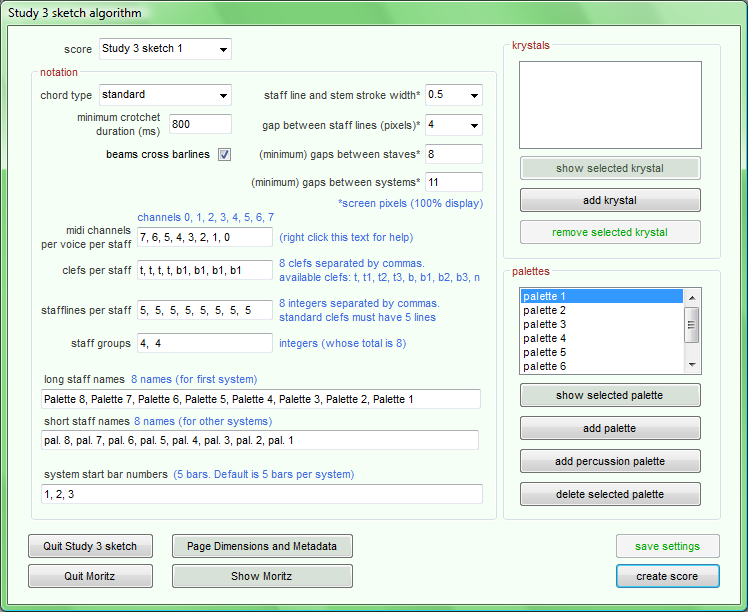
score pop-up: the settings for any of the other Study 3 sketch scores can be loaded by selecting a score name here.
chord type pop-up: ‘standard’ or ‘2b2’ symbols can be chosen here. The ‘minimum crotchet duration’ and ‘beams cross barlines’ options are available only when ‘standard’ chord symbols are chosen.
midi channels per voice per staff input field: The MIDI channels created by the algorithm are displayed in blue above the input box (in this case, channels 0, 1, 2, 3, 4, 5, 6, 7). This input field decides the number of staves per system, and allocates voices (MIDI channels) to each staff. (See the Assistant Composer or Study2c documentation.) In this case, it was decided simply to keep one channel per staff, but to reverse their order from top to bottom. When this field has been set, the help texts in the dialog adjust to the number of staves in the score.
krystals: Study 3 sketch does not use krystals to determine the positions of chords. Discovering that not all scores need to use krystals lead to the de-coupling of palettes and krystals at this top level of the Assistant Composer. Krystals are still required for ornament definitions, so there is still a compulsory krystal input field in the Ornament Palettes (see below).