Krystals Nodes
Introduction to Moritz v1 Patch Editor General Nodes MIDI Nodes Krystals Nodes Ornaments Assistant Performer
This page contains documentation for the krystal
node and the following krystal construction nodes:
expansion modulation permutation shaped expansion
These nodes can all be created from the main menu at :
expansion modulation permutation shaped expansion
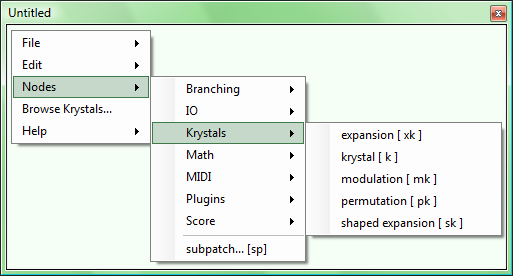
| krystal |
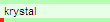 Input pin: none Output pin: KrystalNamePin Back-panel menu location: Shortcut: k Uses background thread: no |
Menu:
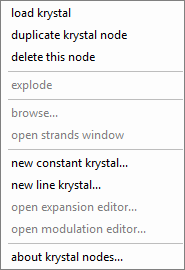
|
This node represents a krystal. It can be loaded with a krystal of any type. The
name of the loaded krystal appears on the node, and is the value of the output pin.
The currently available krystal types are: constant, line, expansion, modulation,
permutation and shaped expansion. These types are identifiable by name:
Non-standard context menu items:
- A constant krystal name begins with the characters ck
- A line krystal name begins with the characters lk
- An expansion krystal name begins with the characters xk
- A modulation krystal name begins with the characters mk
- A permutation krystal name begins with the characters pk
- A shaped expansion krystal name begins with the characters sk
Non-standard context menu items:
- load krystal: Opens a standard open file dialog pointing at the standard krystals folder. Any krystal type can be loaded into the node. The krystal’s name appears on the node.
- explode: This menu item is enabled for expansion, modulation,
permutation and shaped expansion krystals. It creates nodes (in the patch, to the
right of the existing node) corresponding to the krystal’s ancestors.
In each of the following examples, the leftmost node has been ‘exploded’:
Exploded expansion krystal node:
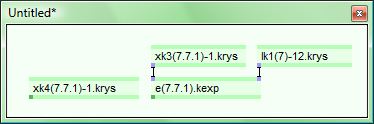
Exploded modulation krystal node:
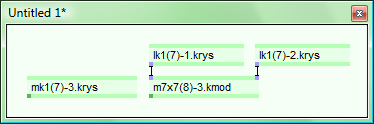
Exploded permutation krystal node:
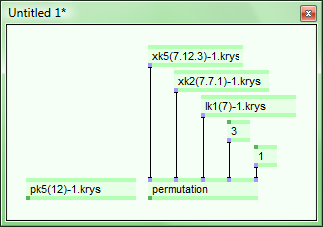
Exploded shaped expansion krystal node:
In this last example, two of the krystal nodes are identical, so Moritz automatically colours their texts blue. (One of the duplicate nodes could be deleted, and the disconnected input pin reconnected to the other one, without changing the patch’s logic.) Except for permutation nodes (whose text never changes), Moritz automatically colours the text of any duplicated krystal or krystal constructor node blue.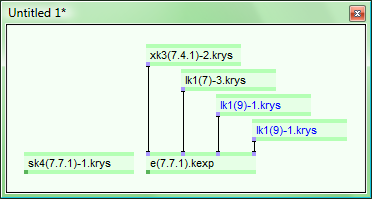
- browse...: Opens a krystals browser with the current krystal selected, so that its ancestors and descendants can be inspected. See Moritz’s User Interface: Krystals Browser.
- open strands window: This item is not available for constant krystals. For other krystal types, it opens a window displaying the krystal’s strands. The strands window opens left-aligned with its related kyrystal node, and its top at the top of the screen. The window for line krystals is high enough to display one strand, all other strands windows fit initially to the screen height.
- new constant krystal...: Opens the Constant Krystal Editor, loading the resulting krystal into the current krystal node. See Krystals 4.0: Constant Krystal Editor.
- new line krystal...: Opens the Line Krystal Editor, loading the resulting krystal into the current krystal node. See Krystals 4.0: Line Krystal Editor.
- open expansion editor...: This item is only enabled for expansion and shaped expansion krystal nodes. It opens the Expansion Krystal Editor using the current krystal’s heredity data. When the editor closes, the new krystal is loaded into the current node.
- open modulation editor...: This item is only enabled for modulation krystal nodes. It opens the Modulation Krystal Editor using the current krystal’s heredity data. When the editor closes, the new krystal is loaded into the current node.
| expansion |
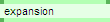 Input pins: KrystalNamePin, KrystalNamePin Output pin: KrystalNamePin Back-panel menu location: Shortcut: xk Uses background thread: no |
Menu:
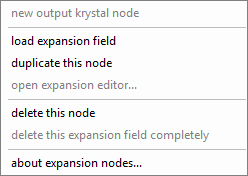
|
This node represents an expansion operator — an expansion field in
a .kexp file. The expansion field’s name is displayed on the node.
This node behaves like all the other krystal construction nodes when its inputs are complete:
The delete this expansion field completely context menu item is enabled if this expansion field is not used by any other expansion krystal in the standard krystals folder.
Here is an example of using the new output krystal node context menu item:
Given the patch:
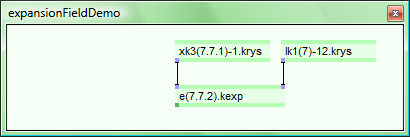
The following context menu is available:
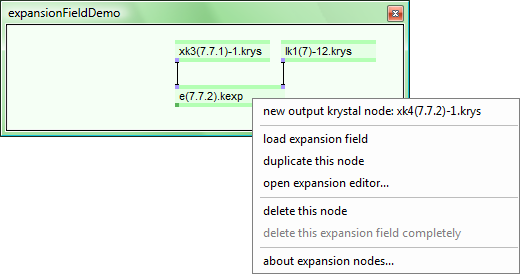
Choosing the new output krystal node menu item creates a new node in the
patch, to the left of the expansion node, as follows:
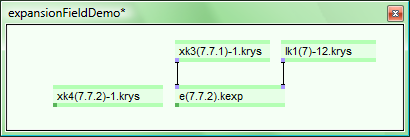
This new node is automatically created when the inputs are first expanded, but it
can also be deleted. Krystal constructor nodes remember the values in their input
pins, so removing and reattaching a wire with the same value will not create a new
krystal, and no new node will be created.
- Input pin 1: density input krystal
- Input pin 2: points input krystal
- Output pin: expansion krystal
This node behaves like all the other krystal construction nodes when its inputs are complete:
- if a krystal having identical ancestors and expansion field does not already exist
in the standard krystals folder:
- the new krystal is created and saved with a new name.
- a new expansion krystal node is created for the new krystal, to the left of this expansion node.
- the output pin is set to the name of the new krystal.
- the new output krystal node context menu item is enabled. It now displays the new output krystal’s name.
The delete this expansion field completely context menu item is enabled if this expansion field is not used by any other expansion krystal in the standard krystals folder.
Here is an example of using the new output krystal node context menu item:
Given the patch:
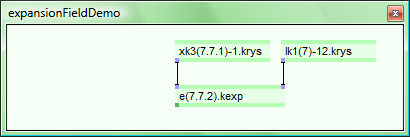
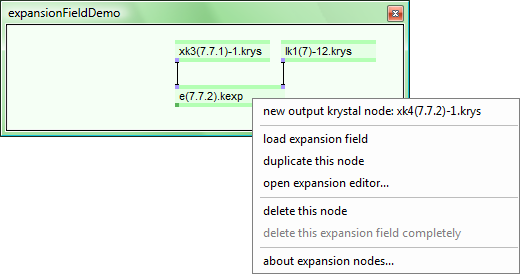
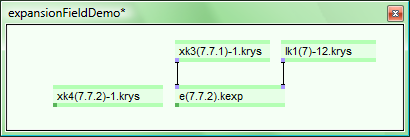
| modulation |
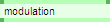 Input pins: KrystalNamePin, KrystalNamePin Output pin: KrystalNamePin Back-panel menu location: Shortcut: mk Uses background thread: no |
Menu:
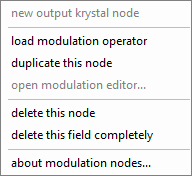
|
This node represents a modulation operator — a modulation field in
a .kmod file. The modulation field’s name is displayed on the node.
This node behaves like all the other krystal construction nodes when its inputs are complete:
The delete this field completely context menu item is enabled if the modulation field is not used by any other modulation krystal in the standard krystals folder.
- Input pin 1: X-input krystal
- Input pin 2: Y-input krystal
- Output pin: modulation krystal
This node behaves like all the other krystal construction nodes when its inputs are complete:
- if a krystal having identical ancestors and modulation field does not already exist
in the standard krystals folder:
- the new krystal is created and saved with a new name.
- a new modulation krystal node is created for the new krystal, to the left of this modulation node.
- the output pin is set to the name of the new krystal.
- the new output krystal node context menu item is enabled. It now displays the new output krystal’s name. This item works exactly as for expansion operators. See above.
The delete this field completely context menu item is enabled if the modulation field is not used by any other modulation krystal in the standard krystals folder.
| permutation |
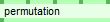 Input pins: KrystalNamePin, KrystalNamePin,
KrystalNamePin, IntPin, IntPin
Output pin: KrystalNamePinBack-panel menu location: Shortcut: pk Uses background thread: no |
Menu:
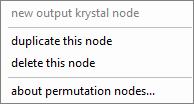
|
For a detailed description of how this node permutes krystals, see
Krystal Permutation
This node creates a new krystal by permuting the values in its source krystal (the leftmost input krystal), using parameters set in the remaining input pins. In contrast to the other krystal construction nodes, the text on the node (“permutation”) does not change.
This node behaves like all the other krystal construction nodes when its inputs are complete:
This node creates a new krystal by permuting the values in its source krystal (the leftmost input krystal), using parameters set in the remaining input pins. In contrast to the other krystal construction nodes, the text on the node (“permutation”) does not change.
- Input pin 1: The source krystal
- Input pin 2: The axis input krystal
- Input pin 3: The contour input krystal
- Input pin 4: The permutation level — a positive, non-zero integer.
- Input pin 5: Sort first? — an integer treated as a boolean value: 0 means no, any other value means yes
- Output pin: permutation krystal name
This node behaves like all the other krystal construction nodes when its inputs are complete:
- if a krystal having identical heredity information does not already exist in the
standard krystals folder:
- the new krystal is created and saved with a new name.
- a new permutation krystal node is created for the new krystal, to the left of this permutation node.
- the output pin is set to the name of the new krystal.
- the new output krystal node context menu item is enabled. It now displays the new output krystal’s name. This item works exactly as for expansion operators. See above.
| shaped expansion |
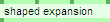 Input pins: KrystalNamePin, KrystalNamePin,
KrystalNamePin, KrystalNamePin
Output pin: KrystalNamePinBack-panel menu location: Shortcut: sk Uses background thread: no |
Menu:
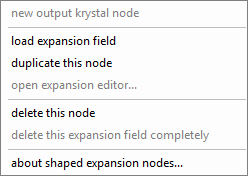
|
This node represents a shaped expansion operator — an expansion field
in a .kexp file. The expansion field’s name is displayed on the node.
This node behaves like all the other krystal construction nodes when its inputs are complete:
The delete this expansion field completely context menu item is enabled if this field is not used by any other expansion krystal in the standard krystals folder.
A shaped expansion krystal contains contoured strands, and is equivalent to an expansion krystal whose strand values have been permuted by the permutation node. Krystals with identical strands can be produced either by using the shaped expansion node or the expansion node followed by the permutation node: first create an expansion krystal using the density and points inputs, then permute the resulting krystal using the axis and contour inputs (at the level of the expansion krystal, with sort first set to true). For a more detailed description of how this works, see Krystal Permutation.
- Input pin 1: density input krystal
- Input pin 2: points input krystal
- Input pin 3: axis input krystal
- Input pin 4: contour input krystal
- Output pin: shaped expansion krystal
This node behaves like all the other krystal construction nodes when its inputs are complete:
- if a krystal having identical ancestors and modulation field does not already exist
in the standard krystals folder:
- the new krystal is expanded, shaped and saved with a new name
- a new shaped expansion krystal node is created for the new krystal, to the left of this node.
- the output pin is set to the name of the new krystal.
- the new output krystal node context menu item is enabled. It now displays the new output krystal’s name. This item works exactly as for expansion operators. See above.
The delete this expansion field completely context menu item is enabled if this field is not used by any other expansion krystal in the standard krystals folder.
A shaped expansion krystal contains contoured strands, and is equivalent to an expansion krystal whose strand values have been permuted by the permutation node. Krystals with identical strands can be produced either by using the shaped expansion node or the expansion node followed by the permutation node: first create an expansion krystal using the density and points inputs, then permute the resulting krystal using the axis and contour inputs (at the level of the expansion krystal, with sort first set to true). For a more detailed description of how this works, see Krystal Permutation.